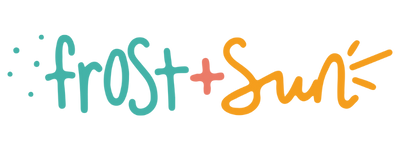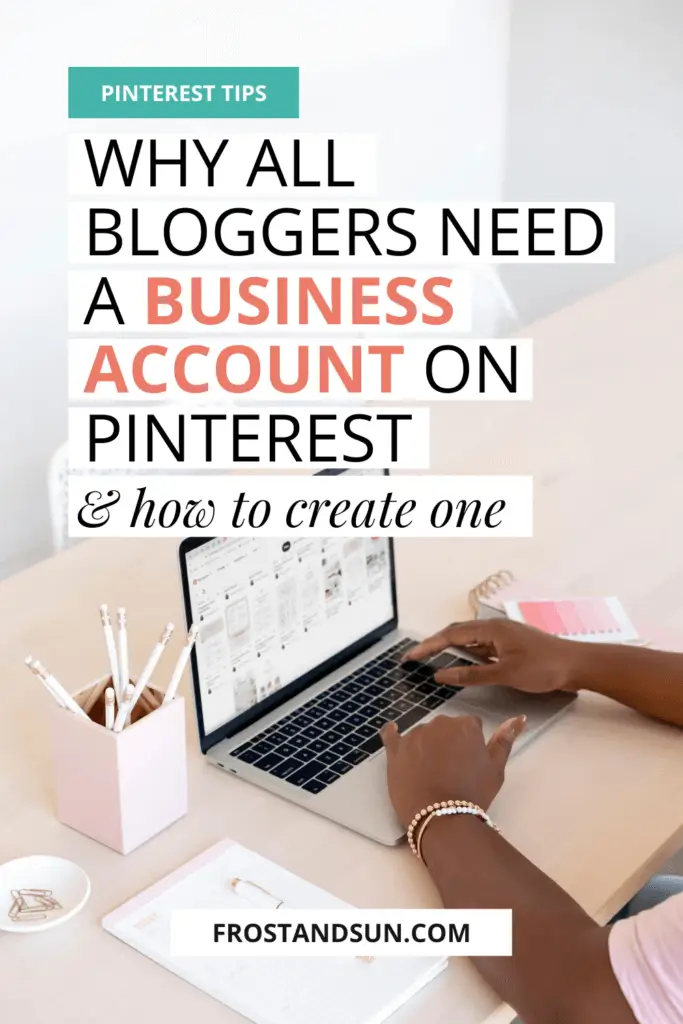If you have a blog or social media channel, I bet one of your worries is how to drive traffic to your site or channel.
If that’s you, you’re in the right place.
Over the past 4 years, I figured out how to use Pinterest to send lots of traffic to this site.
My Pinterest account continues to grow and now I’m teaching other content creators and bloggers how to do the same.
In this post, I’ll teach you why and how to create a Pinterest business account, an essential step for using Pinterest to drive traffic to your site or social media channel.
Let’s get to it!
Why content creators & bloggers need a Pinterest business account
There are several reasons why content creators and bloggers need a Pinterest business account.
First, Pinterest business accounts include access to an insanely helpful analytics dashboard.
The Pinterest analytics dashboard helps you track how well pins and boards are doing so that you can fine-tune your strategy.
The dashboard also includes a section about your audience so you can get to know all about the people you’re attracting with your account.
This section is so powerful because it can help you come up with content and blog post ideas that you know your audience wants.
On top of the analytics dashboard, Pinterest recently launched the Pinterest Trends tool.
This new tool helps you plan out when to pin certain posts or content to ensure it performs well on Pinterest.
The Pinterest Trends tool can also help you determine if a post or video is worth creating or why and existing piece of content isn’t gaining traction on Pinterest.
The best part about Pinterest business accounts?
Pinterest doesn’t suppress business accounts, unlike other social platforms, such as Facebook or Instagram.
There’s no cost to create or maintain a business account, nor is there a pay-to-play based search algorithm.
This is the #1 reason why I encourage content creators and bloggers to implement a Pinterest marketing strategy when first starting out.
Why drop tons of money on tools, ads, or services that might not work when there’s a free and super powerful solution right in front of you? (Psst. That’s Pinterest.)
NOTE: With a Pinterest business account, you’ll be able to create paid ads, but it’s not necessary.
How to create a Pinterest business account
Alright, so now that we’ve gone over why you need a business account, let’s walk through how to create one.
If you already have a personal account and want to convert it to a business account, move on to the next section.
TIP: When creating your account, use the same username as your other social media account to keep your branding consistent and help make your account easy to find.
If you already have a personal account and want to convert it to a business account, move on to the next section.
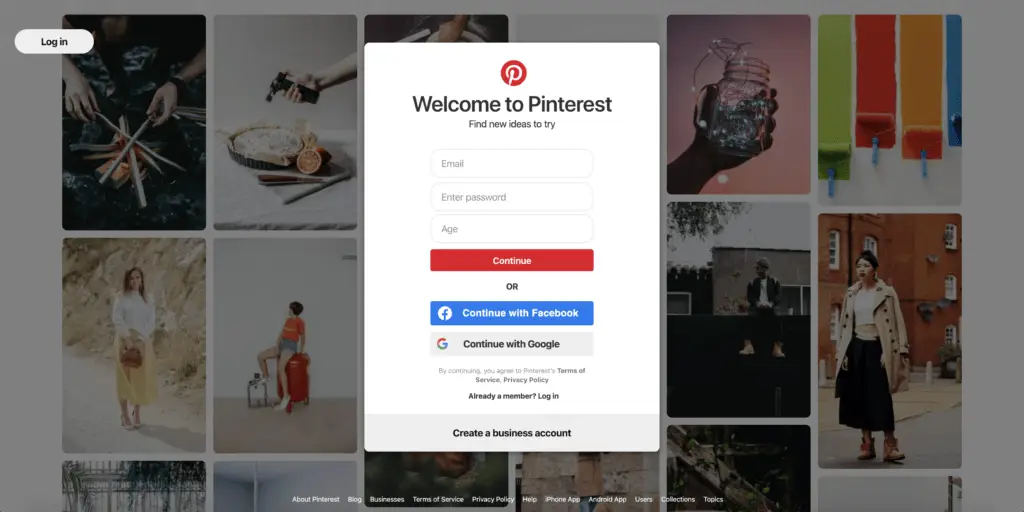
To start, head to www.pinterest.com.
At the bottom of the Welcome to Pinterest box, select Create a business account.
Pinterest’s business account onboarding sequence will walk you through several prompts to input basic information.
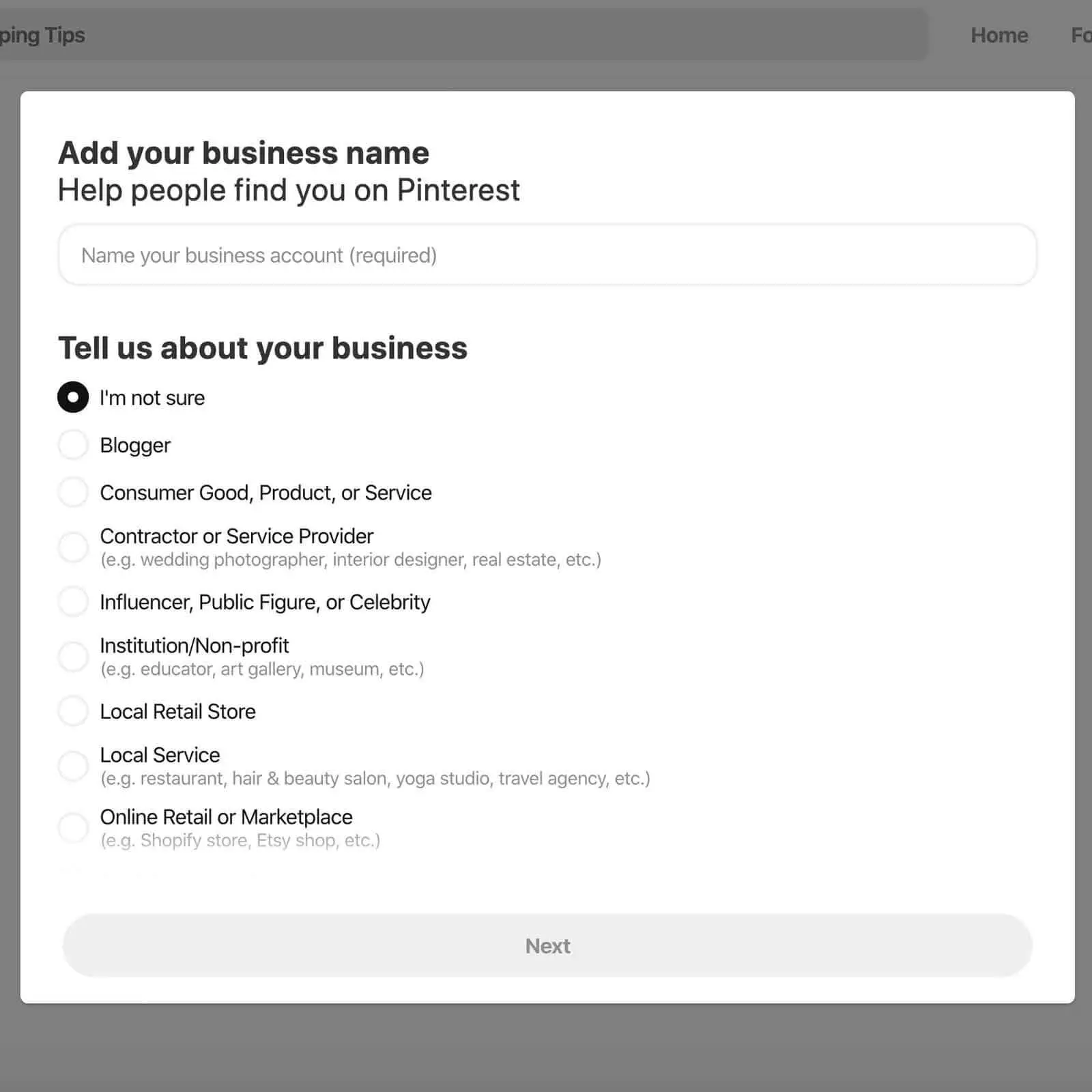
Choose your language and location.
Then enter your business name and choose your business type.
Next, input your business email.
Most website hosts include email as part of their hosting packages so that you can create an email address with your domain.
TIP: If your host doesn’t include email, I recommend using G Suite for Business to set up an inbox with your domain.
Enter your website URL. If you haven’t set up your site yet, select Later to skip.
Then you’ll be asked to choose whether you’d like to run ads on Pinterest.
You can always change your setting later, so if you are not sure, select I don’t know.
What to do after you’ve created your account
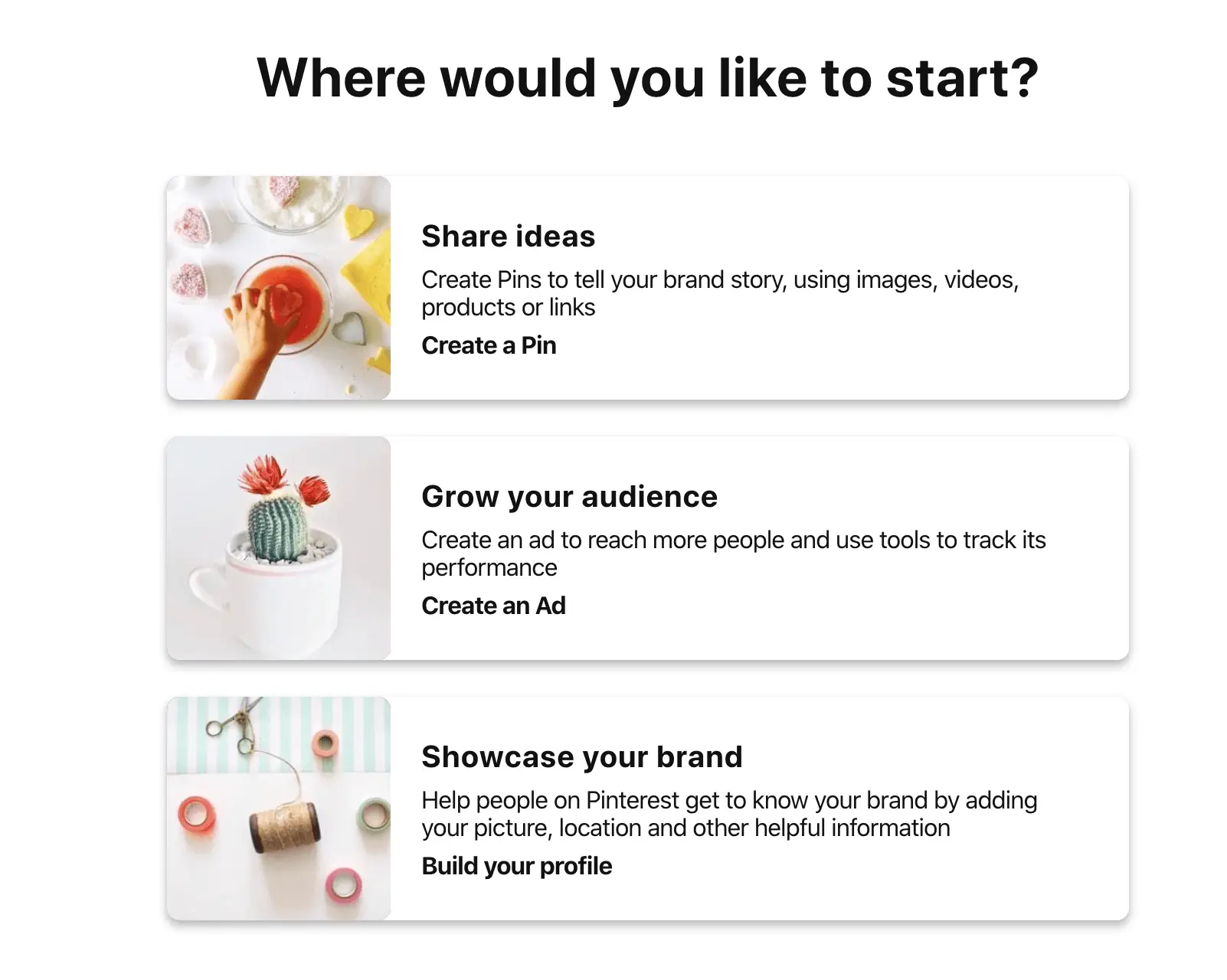
Once you complete the setup prompts, you’ll see another onboarding page with 3 options that Pinterest suggests you start with:
- Share ideas.
- Grow your audience.
- Showcase your brand.
Share ideas will bring you to a page where you can add your first pin.
Grow your audience will bring you to the ad dashboard to create promoted pins.
Showcase your brand will bring you to the Edit profile page. I recommend starting here first. You’ll want your profile set up before you even think about adding pins and boards to your account.
How to switch from a personal to a business account
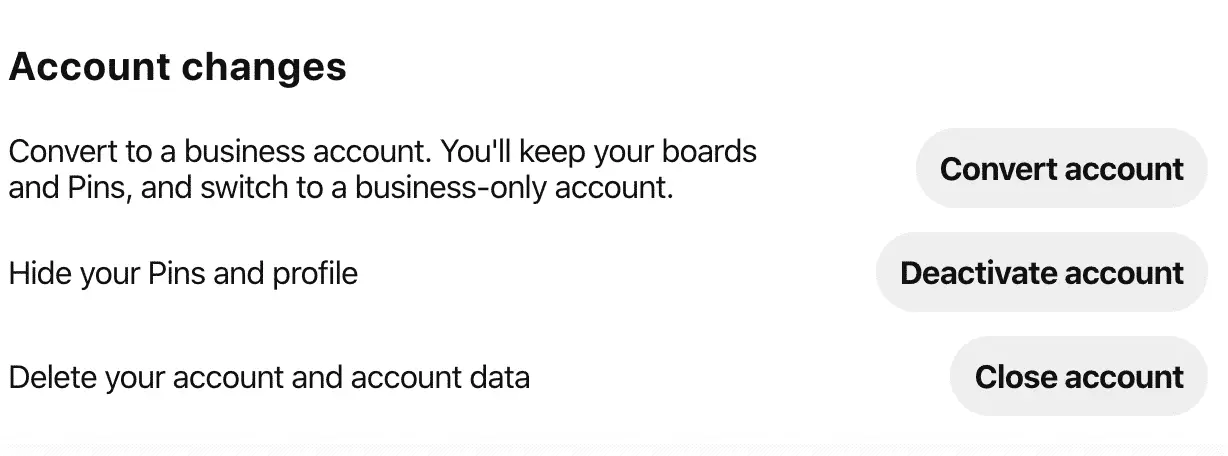
If you have a personal account and want to convert it to a business account, follow these 3 simple steps.
- Sign in to your personal account.
- In the upper right corner, tap the 3 dots and select Add a free business account.
- Pinterest will walk you through the same setup steps from Step 3 above and onward.
What to do after you create your account
Now that you have your account set up, head over to my post about how to get over 1 million monthly viewers on Pinterest.
This post will help you create a solid foundation on Pinterest and prime your account for driving lots of traffic to your site or channel.
For more blogging tips, check out the posts below:
About the author

Meg Frost is a Boston-based travel blogger that helps people embrace technology to make vacation planning and traveling wicked easy, affordable, and fun.
She holds an M.A. in Journalism from Northeastern University and B.S. in Communication & American Studies from University of Miami.
This post was originally published on August 22, 2020. It was last updated on October 15, 2022.